Just like the smart phones which evolved from the basic phones, smart TVs have similarly evolved from basic TV boxes. It used to have a dumb box with a simple operating system software capable of only changing one programming or frequency to other. Later on TV manufacturer introduced some new features such as gaming, on-demand video-rental services and music stations. They originally called it “connected TVs” and later started branding it as “smart TVs”.
What is a smart TV?
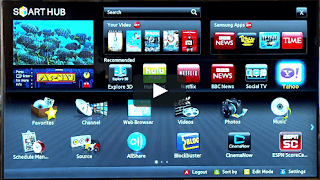 |
| A Smart TV Screen |
The term “smart TV” was actually used to denote any TV that has the capability of connecting to the the internet and access streaming media services. Imagine how convenient and entertaining moment it could be if you can play any video of your choice from YouTube, Dailymotion, or Vimeo and check Facebook notification, watch movies of your choice on your TV set whenever you want. Yes, you can do all of these on a smart TV. Smart TVs use either a built in Wi-Fi or a wired Ethernet connection to connect to the internet and also come with a web browser. Smart TVs come with a number of entertainment apps such as Netflix, Amazon Prime Video, YouTube, Pandora, Hulu, Vimeo, HBO GO, NBC, FOX NOW, NFL, Fox News, Tubi, Crackle, Firefox browser, plenty of gaming apps and much more. You get a lot of contents to watch and can never be bored with your TV, all you need is an internet connection.
Should I buy a Smart TV?
Except for the internet capability, smart TVs are not much different from normal HD LED TVs. However, Smart TVs are expensive compared to the normal TVs. You can get a 43-inch normal HD TV at the price of a 32-inch smart TV. If you are already owning a HD TV, buying a new smart TV will only compound your money woes. Nowadays Smart TVs are diminishing their importance while the external smart TV boxes or sticks are becoming more popular. There are also some security concerns regarding smart TVs with built in cameras and microphones as a hacker who may be able to break in can watch you through the camera and listen in. As a result of which people are preferring external smart TV box or TV stick over Smart TV set.
Amazon Fire TV Stick is also one of such devices that convert your normal HD TV into a smart TV. There are a number of TV boxes or sticks which can connect to the internet and stream digital content to your non-smart TV. Some of the major devices are Apple TV, Chromecast, Roku and Amazon Fire TV stick. In my previous post we have discussed about Chromecast device by Google and how Chromecast can convert your normal HDTV into Smart TV just in $39. In this post we will be covering a similar device from Amazon which is Fire TV stick with Alexa Voice Remote which costs $39.99 from Amazon.com ($29.99 as of writing), £39.99 from Amazon.co.uk and ₹3,999 from Amazon.in. So why spend so much money when you can get the same quality and features as a smart TV just for $39.99.
Amazon Fire TV Stick can convert your HDTV into a smart TV at Rs 3999 only.
You can even cast your favorite entertainment, YouTube, Netflix, Hulu, Hotstar or Prime Video straight from your phone or iPad to TV using a third party app with Fire TV stick. Now the next question is which one will be best for you: Amazon Fire TV Stick or Google’s Chromecast.
Amazon Fire TV Stick or Google’s Chromecast
Google Chromecast or Amazon FIRE TV Stick:
Both the devices are regularly touted as rivals as both are built for streaming content but still they are different in their approach.
How does Amazon Fire TV Stick work?
Once you have signed in to your Amazon account, the stick will display a menu option on the screen. You can choose from a list of available internet channels, which are shown in the form of apps. These apps will allow you to watch different types of content as you need. Most of the apps that you may need are pre-loaded, however, you can download and install various other apps for different channels and gaming purpose as you need. You may need to sign in to different apps with their respective login and password. The best part is that, you can access thousands of “channels” offering TV programs, movies, music and more, all without connecting to a TV antenna. It simply connects to the internet and download the streaming contents to your TV. It is portable and can be taken anywhere. It also allows you to access compatible video and audio format stored in your PC.
What all do you get with Fire TV Stick?
The Fire TV Stick comes in a beautifully designed box from Amazon and contains the following items:
- Fire TV Stick
- Remote
- HDMI Cable / Extender
- USB Cable
- Batteries for Remote
- Power Adapter
- Quick start guide
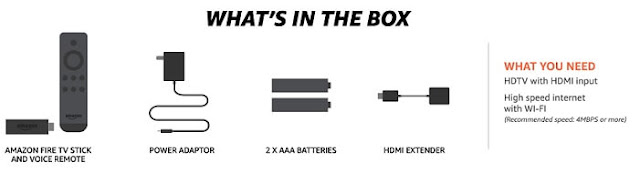 |
| What all do you get with Fire TV Stick |
How to Setup Fire TV Stick?
Setting up Fire TV Stick is very easy and you do not need to spend hours on the phone with a technician or a customer service rep. Here are the simple steps to setup your Fire TV Stick.
1. Connect the power adapter
Connect the smaller end of the Power Cord to the Micro-USB port on your Fire TV Stick, and the other end to the Power adapter. And connect the Power adapter to a Power outlet.
2. Connect the Fire TV Stick to your TV
Now connect the Fire TV stick to one of the available HDMI ports on your TV. You may use the included HDMI adapter or extender to make sure that the stick fits securely into your TV. Also note down the HDMI Port name, you have connected the stick to.
3. Select the input Source for your Fire TV Stick
Now turn the TV on and select the right input signal source which would be the HDMI port you plugged the Fire TV stick into. Once right input signal source is selected, you will see a loading screen with “Fire TV Stick logo”.
4. Set up and pair your remote
Insert the AAA size batteries that came with the Fire TV Stick. The Fire TV Stick remotes are normally paired automatically. Just in case, it does not pair then press and hold the Home button on remote for 10 seconds to bring it to “discovery mode”.
6. Connect the Fire TV Stick to the Internet
Once the remote is paired and working. Follow the on screen instruction to connect your Fire TV Stick to the internet. The default connection type is WiFi. The stick will scan all the available WiFi network and show you the list. Select the WiFi network and press OK. Type the password using remote and on screen keyboard.
In case you want to connect the stick to the internet using wired connection then you need to buy Amazon Ethernet adapter for Amazon Fire TV devices that connects to the Micro USB port on Fire TV Stick.
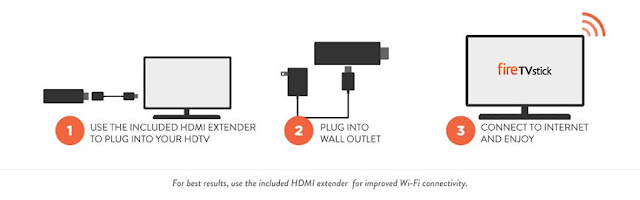 |
| Fire TV Stick Setup to convert your Normal HDTV into a Smart TV |
7. Register your device
Once you are connected to the internet. You will be asked to register your Fire TV Stick to your Amazon account. If you purchased the stick from your own Amazon account then its already registered. Once you have registered the device, you will see a “Welcome Video” with useful tips on how to use Fire TV Stick.
Specification of Amazon Fire TV Stick
 |
| Hardware Specs |
1st Version of Fire TV Stick:
Processor : 1.2 GHz Broadcom BCM28145 Dual Core
Memory: 1 GB
Storage: 8GB Internal Memory
WiFi: 802.11n
Bluetooth: Version 3.0
2nd Version of Fire TV Stick:
Processor : 1.3 GHz Broadcom BCM28145 Dual Core
Memory: 1 GB
Storage: 8GB Internal Memory
WiFi: 802.11ac
Bluetooth: Version 4.1
Video Resolution: Same in both version 720p or 1080p
List of Famous Channels Available through the Fire TV Stick:
Amazon Prime videos
Netflix
Watch ESPN
Crackle
HBO NOW
Watch HGTV
CBS AllAccess
BBC News
Watch Food Network
Hulu
Disney Junior
Showtime
Hulu Plus
A&E
MLB TV Premium
Vimeo
iHeart Radio
Spotify
Showtime
Starz
History Channel
NBA Game Time
PBS Kids
Bloomberg TV
Huff Post Live
And, of course,
Some of the channels mentioned above require monthly subscription and may be available for a free 30-days trial. Additionally, you can subscribe to a cable TV service such as Direct TV or Sling TV and install their apps to watch live TV shows through Fire TV Stick without any antenna or cable box. Most of the majorly used apps are pre-loaded, while others can be downloaded and installed from the Apps library.
Apps that can be installed and run on Fire TV Stick
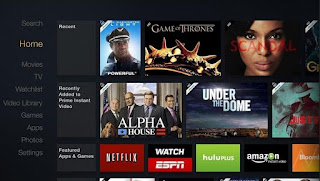 |
| Fire TV Home Screen |
Thousands of apps from News, entertainment, movies and games to Live TV are available for Fire TV that can be downloaded from Amazon Fire TV app store. Some of the very common and most famous apps are Firefox for Fire TV, NBC Sports, Amazon Shopping for FireTV, Facebook, Tubi, Candy Crush Saga, Spotify, PlayStation Vue, VLC for Fire, Food Network, CBS Sports, Discovery GO – Fire TV, TED TV, Solitaire, Netflix, Weather, etc. You can see the full list and find the app of your choice from the store. There are apps available for screen casting as well that you need to install on both the devices – Fire TV Stick and the smart Phones. One of such Apps for screen casting is All Screen Receiver. Once the apps are installed on both the devices you can cast the screen of mobile or tablet to your HD TV through Fire TV Stick.
What all countries does Fire TV Stick work in?
Here is the list of countries that support Amazon Fire TV and Fire TV Stick:
United States
United Kingdom (UK)
Germany
Austria
Japan
India [Fire TV Stick (2nd Generation) only]
Though, Fire TV Stick Basic Edition with Prime Video content is available to more than 100 countries. As per Amazon “Amazon Fire TV and Fire TV Stick devices are available for sale for shipping to the U.S. from Amazon.com, to the U.K. from Amazon.co.uk, Germany and Austria from Amazon.de, and Japan from Amazon.co.jp. Fire TV Stick (2nd Generation) ships to India from Amazon.in.”
For details you can visit: https://www.amazon.com/gp/help/customer/display.html?nodeId=201624360
Pros and Cons of Amazon Fire TV Stick
Pros
- Fire TV Stick is faster and more stable.
- Comes with Alexa Voice Remote
- Comes with reasonable Price.
- You can find various regional and global apps from the apps library. Some of the majory used apps are Netflix, HBO GO, SonyLIV, JioCinema, Amazon Prime VIDEO, Hotstar and much more.
- You can mirror your laptop and mobile screen.
- Supports good Dolby digital sound which gives a great experience.
- It allows you to set a screen saver that runs in state of being idle for sometime.
- Most importantly, it has parental controls feature.
- Has the ability to regulate the amount of data used in streaming.
Cons
- Designed more specifically for Prime members.
- Alexa Voice remote does not work for all the Apps.
- Watching Video at 480p is not available to select if you want to save data. Always run on higher quality.
- If you switch to another input source, the device does not go to sleep or power off mode. And thus it will keep consuming the data.
- Screen cast or mirroring does not work great as some video lags.Which is why some videos run in slower motion.
- Due to long ongoing competition and fight between Google and Amazon, the YouTube app is no longer available to Fire TV. But you can still watch YouTube through a browser.
- Fire TV is still not supported in many Asian and European countries.
That was all about the setup procedure of Fire TV Stick and converting your normal HDTV ( High Definition TV ) into smart TV. I have tried to point out some major Pros and Cons of Fire TV Stick and the its accessories. After reading this article I am sure you would be able to find out which one is suitable for you Amazon Fire TV Stick or Chromecast. Feel free to ask your question in the comment section below. I would love to answer your queries.

























![The Apex Legends Digital Issue Is Now Live! Apex Legends - Change Audio Language Without Changing Text [Guide]](https://www.hawkdive.com/media/5-Basic-Tips-To-Get-Better-On-Apex-Legends-1-218x150.jpg)












