In this guide, we have presented the viable fixes to resolve the extremely slow file transfer speed in the macOS Ventura issue.
A USB drive is an excellent tool for transferring files between devices. Do you, however, encounter Mac file transfer delays when using USB? When a transfer takes far longer than anticipated, you’re left waiting impatiently while staring at the progress indicator.
You need a method to speed up flash drive transfer or copy data on a Mac if you’re addressing a situation like this. This article will provide practical fixes for extremely slow file transfer speed in macOS Ventura.
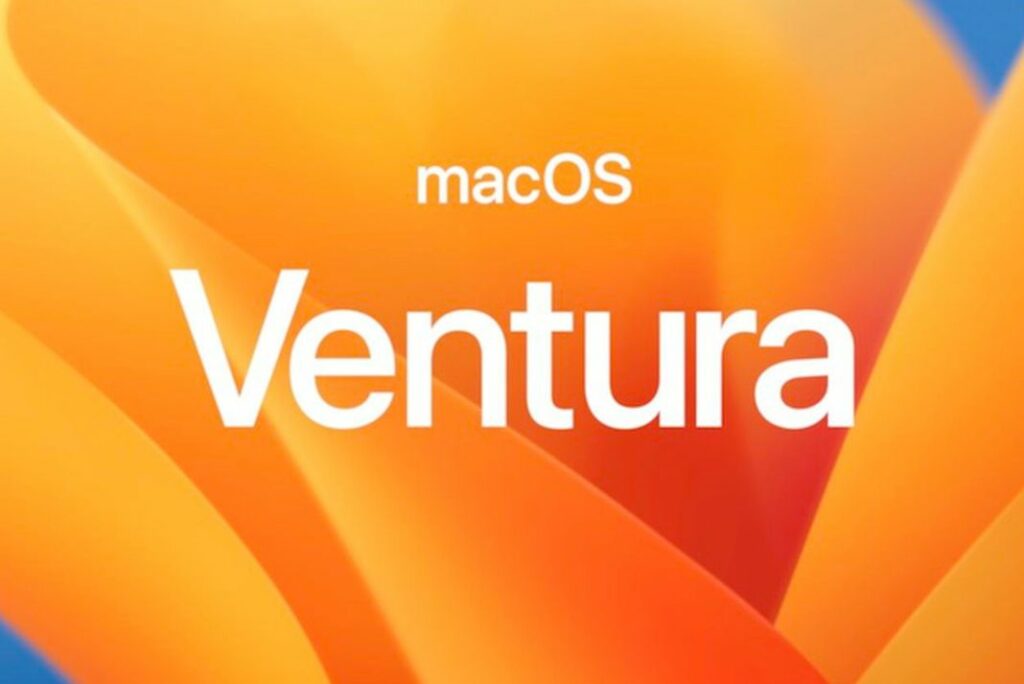
Also Read: Location Services Not Working In macOS Ventura? [Fixed]
Reasons Why MacOS Ventura Takes So Long to Copy Files
Finding out that your file transfer speed is incredibly slow is irritating. Making a wise decision to advance the transfer process is a better solution to the problem. This, however, still needs to resolve the problem entirely. To avoid the issue recurring in the future, you must identify the problem’s cause and address it.
Here are a few typical explanations for why a Mac running on Ventura takes so long to copy files:
Out-of-date macOS: Have you applied the most recent Apple update? If not, you’re overlooking significant upgrades that impact how files are transferred on a Mac.
File corruption: If any files you are copying are corrupted, slowness is the least of your issues. The corrupted files need to be identified if the copying procedure fails in the midst or cannot be finished, no matter what you try.
Slow hard drive: The hard disk’s performance may suffer when you copy a file from it to your flash drive. This may occur if it cannot handle the flash drive’s speed. As a result, file access is being hindered.
Large files: The cache fills up when you transfer several files larger than 1-2 GB, which causes a slowness. The cache is the information the drive temporarily stores when transferring files. You’ll see that file rates are decreasing from MBps to KBps and back again because the flash drive controller cannot handle the additional load.
Malware: The file transfer won’t go smoothly, and the system will reject the files if macOS finds even a tiny amount of malware on your external storage.
Also Read: macOS Ventura: VPN/DNS Not Working
How to Fix a Slow Mac When Copying Files
Below is a list of what you should do if you experience issues slow file copying issues on macOS Ventura
Fix 1: Switch to a USB 3.0 compatible adapter
Mac’s slow USB copying speed delays data transfer to the USB device. You may be using a USB drive that is USB 2.0, which is one of the possible causes.
This indicates that the USB drive can read up to 35Mb per second. As a result, the transfer speed will be poor even if you are connected to a USB 3.0 connection on your Mac for this reason. Changing the USB drive is the only way to increase speed.

Fix 2: Make the USB flash disc blank
SD cards, USB drives, and external storage devices can all be formatted using the APFS file system. It is advisable to begin the process after backing up the data on the drive you desire to format, even though you will lose all of the content.
The slow USB transfer speeds on your MacBook Pro can persist even after you upgrade to the APFS storage system. The flash drive should be formatted using the following steps:
Run “Terminal” by selecting “Utilities” Type the command “diskutil list” into the window. All attached discs to the Mac will be displayed.
Choose the disc with the APFS file system from the list.
As the command, type “diskutil apfs createContainer /dev/”. As soon as the file system on the drive changes, the program will start the procedure and let you know.
The new disc needs to be filled with volume. In the command line, type “diskutil apfs addVolume APFS”. It will swap out the identification for a fresh APFS container.
Also Read: VPN/DNS Related Issues In macOS Ventura [Fixed]
Fix 3: Turn off Low Power Mode
When you put in your USB, file transfers should be rapid and straightforward, but if you’re using a Mac, they take a while. The default extended power management settings on Mac are probably to blame for this.
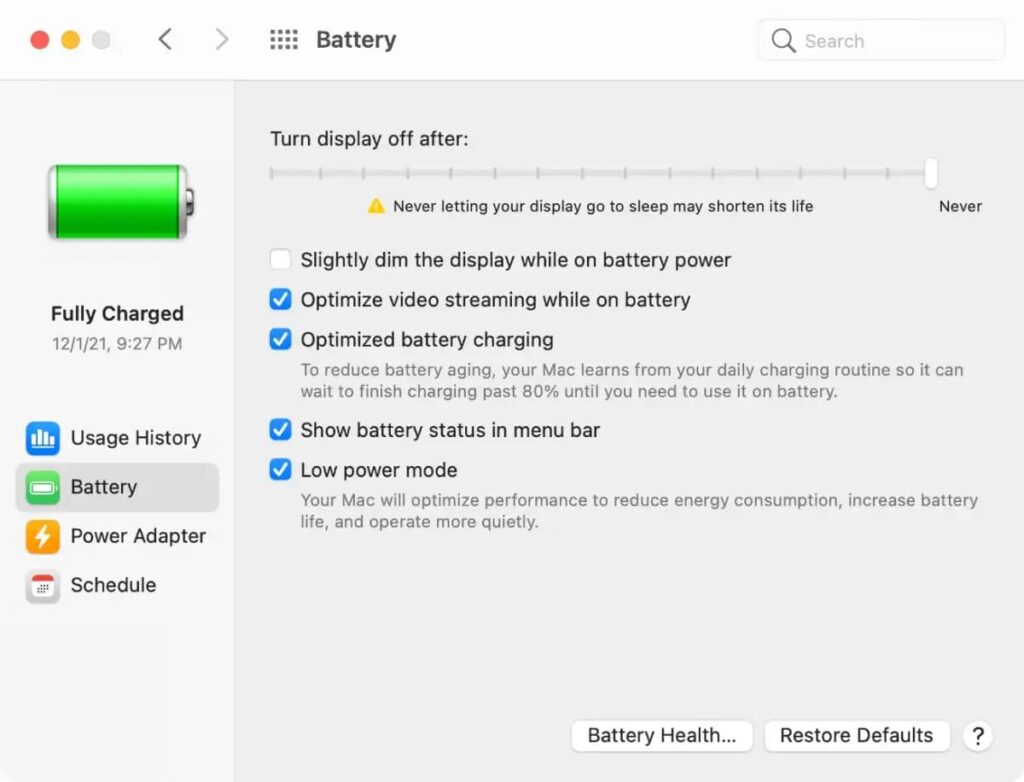
The system switches the USB port to a low-power mode, which noticeably reduces transfer rates.
To resolve this, you can adjust the settings by heading to Battery and turning off the setting.
Locate “System Preferences” > “Battery” by clicking the “Apple” icon in the top left corner of the screen.
In the menu on the left, select “Battery,” and then in the panel on the right, disable “Low Power Mode.”
Doing this allows you to retrieve your files faster because the USB port is kept active during data transfers.
Also Read: macOS Ventura-External Drive Ejecting (Solved)
Wrapping Up
Those were all the fixes you can try when you experience slow file transfer speed in macOS Ventura. Which of the above-listed methods worked for you? Do let us know in the comments.
Also Read: macOS Ventura- After updating iPhone Won’t Charge On Macbook


























![The Apex Legends Digital Issue Is Now Live! Apex Legends - Change Audio Language Without Changing Text [Guide]](https://www.hawkdive.com/media/5-Basic-Tips-To-Get-Better-On-Apex-Legends-1-218x150.jpg)










![Easy Repair Of Your Corrupted Windows Machine! [SFC & CHKDSK] Easy Repair Of Your Corrupted Windows Machine! [SFC & CHKDSK]](https://www.hawkdive.com/media/Easy-Repair-Of-Your-Corrupted-Windows-Machine-SFC-CHKDSK-218x150.jpg)
