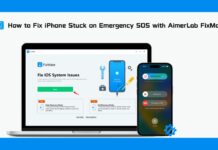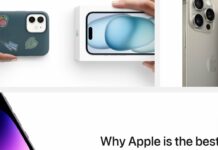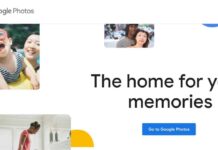In this guide, we have presented the probable fixes for the iPhone 14 pro battery drain issue.
Apple first unveiled its brand-new iPhone 14 series in September of this year. A few users have reported experiencing unusual battery drain problems with the iPhone 14 series two months after the device’s launch. We’ll offer some solutions in this post if you also have this issue. Let’s first get a sense of what this problem’s causes are. iOS 16 for Apple’s iPhone pro is the most likely culprit behind it. The iPhone batteries’ inability to last as long as they should on a single charge is one of the many problems this particular version of iOS is infamous for having.

Also Read: iPhone 14 Pro Max: Apps Keeps Freezing Issue {Solved}
Techniques for Solving the iPhone 14 Pro Quick Battery Drain Issue
If one of the solutions below is not helping, try another before moving on.
Restart your iPhone 14 pro
Restarting your devices is still a good old-fashioned way to solve problems. Due to how frequently it works, it is also dependable.
Your iPhone 14 pro should be turned off, given time to pass, and then turned back on. Check to see if the restart made any changes using your device for a while. Try one of the solutions below, but if the issue still exists, try another.
Upgrade the software on your iPhone
Most problems a device has can be resolved this way, which is crucial. Your iPhone might operate as well as ever if you update the newest software. Go to Settings and select General to verify that the software on your iPhone is current. Search for Software Update when you get there, then press on it.
You may check if an update is available and the version of iOS that is currently installed there. Update your iPhone if there is an update available. If not, try another approach to solving the issue with your device.
Also Read: How To Force Restart iPhone 14 Pro And iPhone 14 Series
Review app battery usage
Due to flaws or problems, some programs may occasionally use too much battery. Open your device’s Settings, press on battery, and then choose Battery Usage to ensure that none of your iPhone’s apps perform this action.

Here, you can check how much of your iPhone’s battery is used by each program. Update an app to the most recent version if it uses a lot more battery than it should. If the issue persists or the app has already been updated.
Disable haptic feedback
The vibration motor in your iPhone 14 pro is what makes it vibrate. Much battery is required for this function. Go to Settings on your phone, select Sounds & Haptics, and then toggle any features you don’t think you need. This will turn off haptic feedback. You can be sure that this will favor your battery life and that it will happen.
Turn on Low Power Mode
When your phone is in Low Power Mode, nearly everything that drains your battery and is unnecessary for it to function continuously is disabled.
We advise turning this on if you are having problems with battery drain. To turn it on, navigate to Settings, Battery, and Low Power Mode. If your Control Center has the Low Power Mode toggle, you may perform the same action there. If it still needs to be present, you can modify your Control Center.
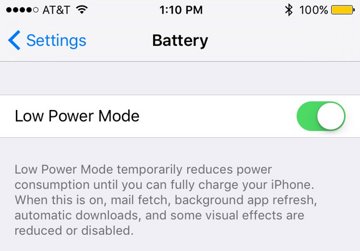
Also Read: iPhone 14 Vs iPhone 14 Pro: How They Are Different?
Modify 5G settings
5G drains your battery faster than you might anticipate. If you don’t need to use 5G, turn it off to save battery life. To achieve this, go to Settings > Cellular > Cellular Data Options > Voice & Data. There are three options: LTE, 5G Auto, and 5G On. Your device will continue to use 5G services if you select 5G On. With 5G Auto, your device will only use 5G services, and doing so won’t negatively impact your phone’s battery life. 5G services will be fully disabled if you choose LTE.
You can select whatever is best for you. However, we suggest choosing one of the last two.
Reset the settings on your iPhone
Remember that using this method will reset your device’s settings to default. The best action is reconnecting to your WiFi network and Bluetooth devices. The default values for your privacy settings, Apple Pay cards, etc., will also be restored. Your data will be all that is left.
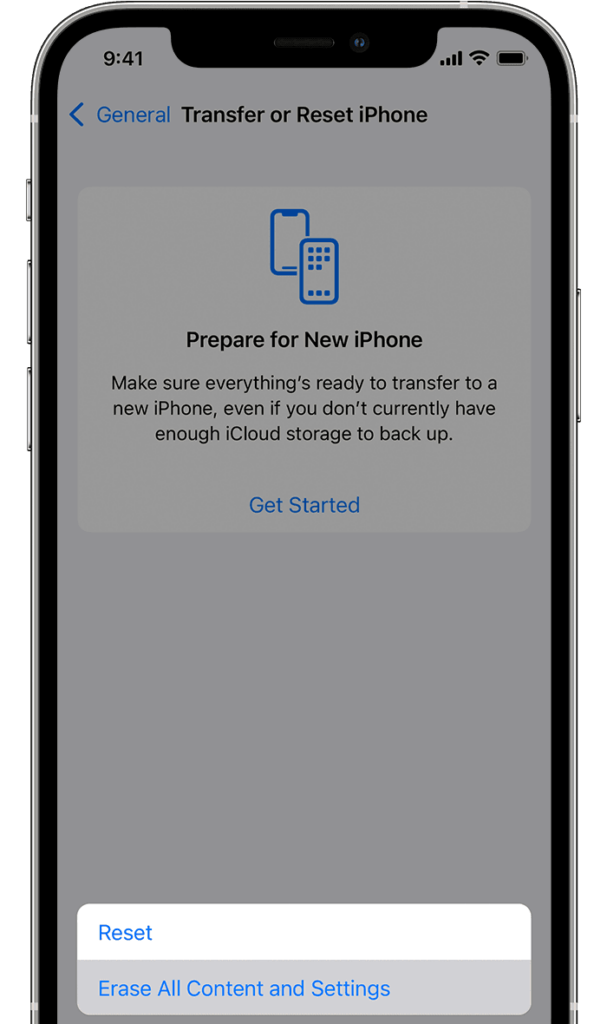
- Go to Settings
- Pick General
- Select Transfer or Reset iPhone, hit Reset
- Then select Reset All Settings to reset the settings on your iPhone 14 pro.
- If asked, enter the necessary information
Also Read: 12 Games You Should Try On iPhone 14-2022
Carry out a factory reset
Before doing this, we advise creating a complete backup of your data.
Erase All Content and Settings by going into Settings, selecting General, and then choosing Transfer or Reset your iPhone. This will entirely erase your data. Therefore, a backup of your data is advised before doing this.
Conclusion
Here we reach the end of the article discussing the different fixes to resolve the battery drain issue in iPhone 14 pro. Which of the methods mentioned here worked for you? Let us know in the comments.
Also Read: How To Compress Video On iPhone And Android?

























![The Apex Legends Digital Issue Is Now Live! Apex Legends - Change Audio Language Without Changing Text [Guide]](https://www.hawkdive.com/media/5-Basic-Tips-To-Get-Better-On-Apex-Legends-1-218x150.jpg)