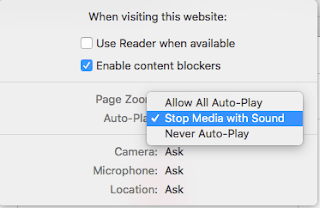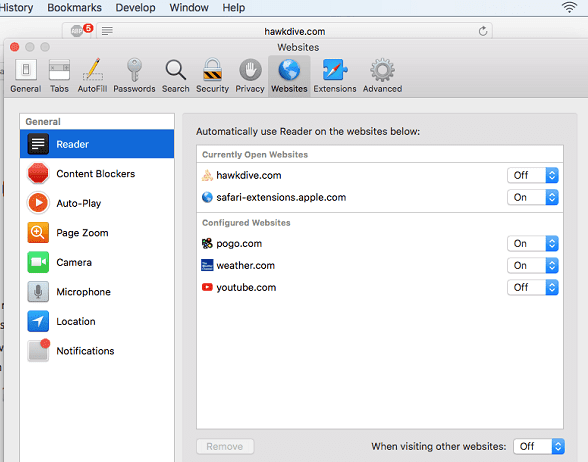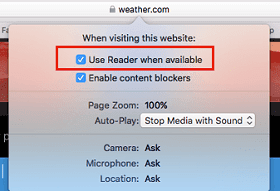As we know that Apple has introduced its new macOS at its WWDC 2017 event and its going to be called as High Sierra. As the name suggests, It’s just a higher version of macOS Sierra and it won’t offer too many changes, but rather enhanced, refined and tweaked version of current macOS Sierra. In my previous post I have explained some new features of macOS High Sierra which also describes about some new features being added to Safari in macOS High Sierra. In this post I will explain in details the new features with Safari in macOS High Sierra. If you are a Safari user and prefer to use it over the other browsers then it will be a great news for you.
You may also like to read : Best Screen Recorder for Mac
macOS High Sierra is coming with a new Safari version 11, earlier we were using Safari Version 10.1.1 on macOS Sierra 10.12.5 but it will also be available on macOS Sierra 10.12.6 which is only available as a Public Beta software as of writing so once it is finalized you will be able to download it with new Safari Ver 11.0 from the App Store. But if you can’t wait and want to see the new features of Safari before the others do then you can download and install macOS high Sierra Public Beta 2 now but I would never recommend installing Beta software on a production machine so try it on a test machine where you do not fear of losing data or alternatively, you can install macOS High Sierra Public Beta on a separate partition.
Some interesting Facts about Safari Browser
Despite being the default preinstalled browser on Mac, Safari roughly captures 50% of usage share of all the browsers on Mac and other 50% of all Mac users choose either Chrome or Firefox. As per the survey report on usage share of all the browsers by W3counter.com published in May 2017 it is found that Safari is only used by 15% of total internet users from all over the world while chrome is used by more than 58% of total internet users. I can definitely say that the Safari is going to gain its lost confidence among its user after the launch of macOS High Sierra. It has got two major changes or improvements with Safari Ver 11.0 in macOS High Sierra the first is Autoplay blocking and the second is Intelligent Tracking Prevention (ITP) which I will be explaining in details later in this post.
New Features with Safari in macOS High Sierra
1. Video Autoplay is disabled
Have you ever got annoyed from autoplaying video on some websites as soon as you visit it. You will be happy to hear that the new Safari browser in macOS High Sierra will stop all such auto-playing video ads by default so you can browse in peace and play the video by pressing the play button when you want. This feature will allow safari to detect all such website which play video without your permission, that means you can still allow some websites to play videos automatically but this auto-play will be disabled for other website by default. You can use new per‑site settings in Safari to enable autoplay for an individual site.
To enable or Disable Media Autoplay in New Safari in macOS High Sierra:
- Simply open the website you want to enable or disable the media auto-play for.
- Click on the Safari menu at the top and select “Settings for this website”.

New Features with Safari in macOS High Sierra - Now a small pop up window appear for custom settings for individual website.
- Click on the Auto-Play options and select “Allow All Auto-Play” to enable media autoplay on that individual website.

Disable Video auto-play in with safari in macOS High Sierra - You can also select “Stop media with Sound” or Never Auto-Play to disable it completely for that individual website.
2. Separate settings for individual website
New features with Safari version 11.0 in macOS High Sierra will help you customize separate settings for individual websites. You can keep different settings for each website, for example, you can set the zoom level at 125% on one site, disable notification service from one site and enable Auto-Play for another. You can personalize upto 8 different settings which are Reader View, Content Blockers, Auto-Play, Page Zoom, Camera, Microphone, Location Services and Notification. As per Apple, with new settings your favourite websites will be tailored to you by yourself. These feature may sound new to you but let me tell you that Google Chrome has already been offering these features for long time.
To enable separate settings for individual website:
- Click on Safari menu at the top.
- Select preferences and go to Websites tab.
- Here you can customize the settings for all the website you are currently browsing.

Per Website settings with new Safari in macOS High Sierra - You can do the same from the “Settings for this Website” option under Safari menu as mentioned above in the steps for disabling Auto-Play video.
3. Intelligent Tracking Prevention (ITP)
Well, ITP is not a rocket science. Everyone of us has been noticing the intelligent tracking by some website. Have you ever noticed that the stuff you shopped for last Friday or few days ago has been following you to every website you visit. For example, I was looking for a pair of shoes on Amazon last Friday and ever since then whenever I visit any website I keep seeing the ads of same or similar shoes from Amazon sometime even with an attractive offer saying 20% drop in price. All this become possible by a file called cookie that Amazon and such other websites leave on your computer when you visit them and third party websites like YouTube and Yahoo read those information to serve you the ads of the same or similar product you were looking at Amazon. New Safari with macOS High Sierra will identify such advertisers or trackers and removes the cross‑site tracking data they leave behind. So your browsing history remains between you and your internet service provider.
Some users don’t have any objection from tracking their internet history as they want to see related ads or offer to check whether any drop in price has occurred. If you want to enable intelligent tracking:
- Open Safari menu and select preferences.
- Go to Privacy tab on the top .

Prevent Site Tracking in Safari on macOS High Sierra - Uncheck the option “Prevent cross-site tracking”.
- Close the preferences and you are done.
Note: Intelligent Tracking Prevention is not going to block ads that you see on a webpage, but rather prevent a third party marketing company from reading the data about your recent interest and internet history to show the related interest based ads.
4. Reader View is always on by default
This is another new feature of Safari in macOS High Sierra that automatically use Safari Reader for every web page that supports it so you do not need to click on any button to enable it. It also shows a button in address bar to switch away from reader view. Reader view is a browsing mode in which a webpage is loaded with its stripped down version without ads, site navigation and sidebars. It is normally ideal for a long reading article or online novel reading.
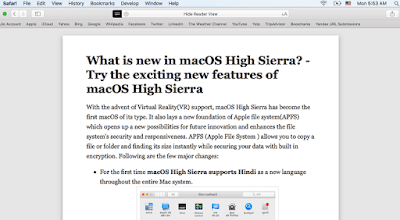 |
| An Example of reader view in Safari |
If you want to disable reader mode for your favourite website:
- Simple Click on the black reader view button in the address bar to hide it.

Close or Hide Reader view in new Safari on macOS High Sierra - Or you can go to “Settings for this Website” option from Safari menu.

Close or Hide Reader view in new Safari on macOS High Sierra - Uncheck the box for ” Use reader when available”.
5. Safari will be the fastest browser on Mac
According to Apple, new Safari is going to be the world’s fastest browser in macOS High Sierra. As per the Apple’s senior vice president of Software Engineering Craig Federighi “new Safari features 80 percent faster JavaScript performance when compared to Chrome” that will definitely decrease the webpage loading time and together with Auto-Play disabled and always on reader features Safari is going to be the fastest browser on Mac.
6. Support for real-time communication using WebRTC.
This might sound like a jargon as this is something more understandable to a programmer or web developer. New Safari in macOS High Sierra is going to support real time communication using WebRTC ( Web Real Time Communication). WebRTC is a set of protocol (rules) which enable you to communicate with another person (i.e., peer) via a web browser without the need of any external or internal plugins. This will enable web developer to build better apps and website that enable the video chat, video conferencing, Audio calls, live chat and much more right withing the Safari browser.
So that was the 6 major improvement in safari coming to macOS High Sierra. You can also take a quick look of the new features with Safari in macOS High Sierra by watching this YouTube Video.
Please note that the feature of customization like disabling pop up, camera access,Content Blockers and disabling tracking were already available in other browsers like Chrome and opera. They are also termed as content blocker which I have covered in the other post What is content blocking. These feature were already there in Chrome before but Safari will be faster now alongwith its fastest JavaScript performance. So that was all about the new features with Safari in macOS high Sierra. If you have any question about safari or macOS High Sierra, feel free to ask in the comment section below.



























![The Apex Legends Digital Issue Is Now Live! Apex Legends - Change Audio Language Without Changing Text [Guide]](https://www.hawkdive.com/media/5-Basic-Tips-To-Get-Better-On-Apex-Legends-1-218x150.jpg)