Amazon Prime Video has established itself as a reliable video streaming platform. But sometimes it tends to annoy you by throwing a ‘This Video is Currently Unavailable’ error. When this happens, we know how quickly it spoils the mood and your plan to watch late-night movies on weekend.
Generally, this issue can arise for several reasons and you can easily fix it yourself using a few workarounds.
If you are also getting the Prime Video this video is a currently unavailable error, we will help you get rid of it so that you can watch your favorite movie and TV show.
Also Read: How To Change Country On Amazon Prime Video
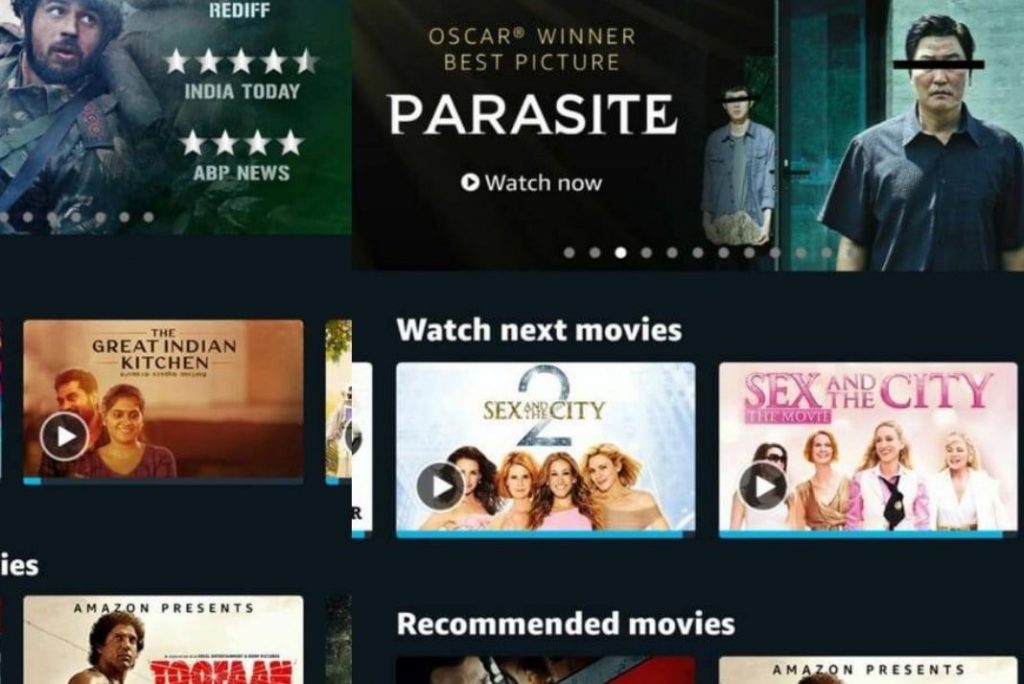
See if Amazon Servers are currently down
Before trying the fixes to get rid of the ‘this service is unavailable error on Prime’, you should first go ahead and see if the Amazon servers are facing some issues at the moment. For this, you can visit https://istheservicedown.com/ and make sure that the servers are running in full bloom. This website shows server issues for video streaming sites like Netflix, Hulu, Disney+, HBOmax, and others and even mentions the regions currently facing the issue.
If the charts here depict that your region is currently facing a server issue, all you can do now is to wait patiently until the issue with the server is resolved.
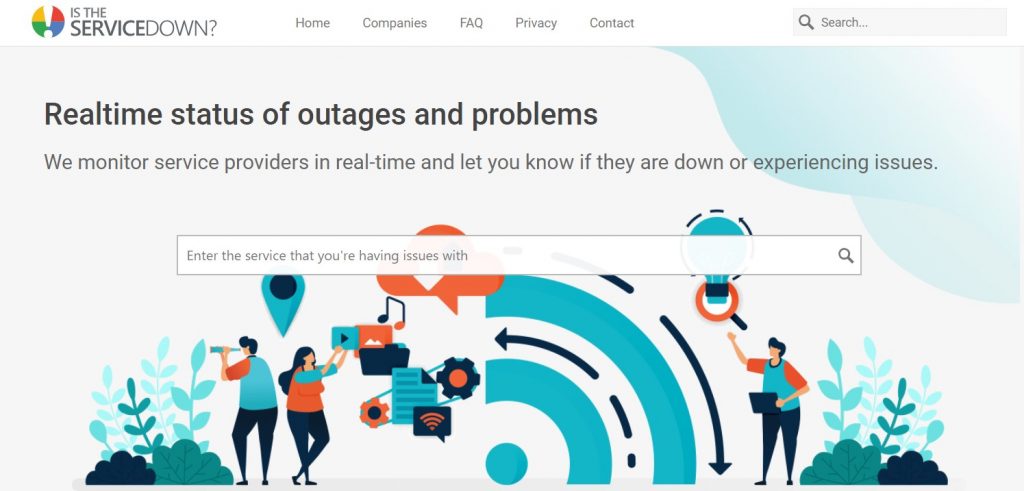
Restart your device ( Dekstop or Smartphone)
We know how absurd this sounds but rebooting your device has a long-lasting reputation of fixing random technical glitches. Besides, restarting also resets the apps and temporary settings on your Amazon app. You should also try to reboot the router at this moment to rule out the issues related to internet connectivity.
- So turn off your router and unplug it from the wall socket.
- Reboot your router along with the PC or the smartphone.
- Now turn on the device and launch the Prime Video app.
- However, if the issue still exists, try the fixes given here.
Also Read: How To Fix Amazon Prime Video When It’s Not Working
Check VPN
If you are connected to Amazon via a free VPN service or an unreliable one, this can be the reason why you are facing issues while watching content on Amazon.
Moreover, if you are not using a VPN service, you may be unable to watch some Prime content that is unavailable in your location. Likewise, if you are using a VPN service and your location is set to some other country, you will not be able to view the content that is not available in that country.
So you need to check this for yourself and enable/disable VPN as the need arises.
Add to Watchlist
Sometimes, this sort of issue arises due to minor glitches and bugs in the apps. But these bugs can be fixed using a few workarounds. One such way is to add the show to the watchlist. Doing so removes the video is a currently unavailable error on Prime.
- Head to the Amazon Prime Video and then look for the show you intend to watch.
- Now press the plus icon located on the top of the Add to Watchlist button.
- After this, visit your Watchlist by tapping the profile picture on the web app.
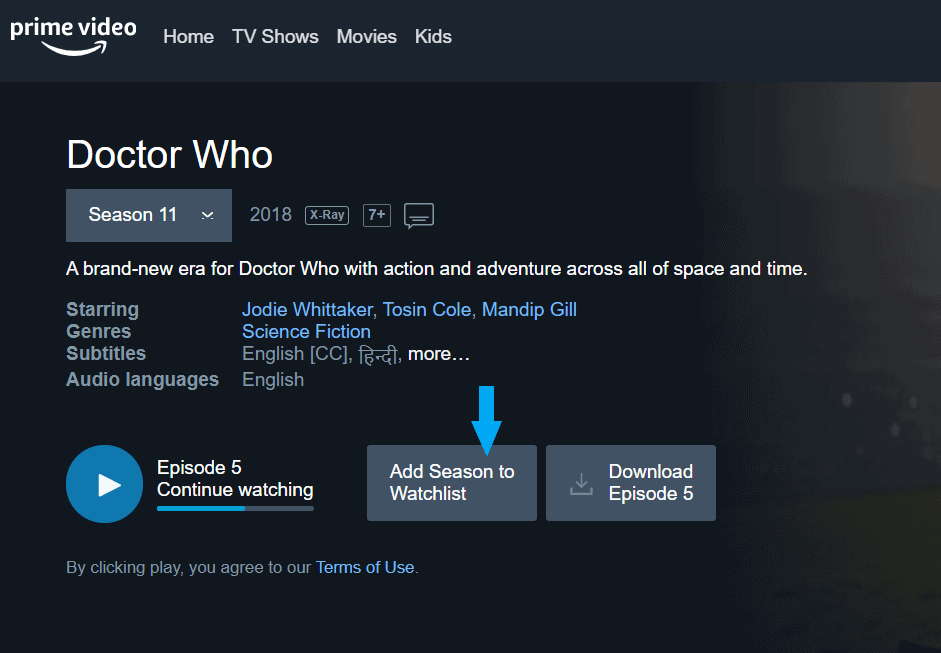
- On the mobile app, go to the “My Stuff” category.
Also Read: Amazon Prime Membership for Students
Turn off Hardware Acceleration
If your device supports HD and 4K UHD videos, you will need a hardware acceleration feature to view the content. This feature is present in the mobile application of Prime Video.
Ironically, this feature is known to cause several issues including the “this video is unavailable” error on Amazon. So, it’s best to turn off the hardware acceleration feature at the moment and see if the issue subsides.
- Launch the Prime Video app and then visit the My Stuff section here.
- Next, tap the gear icon on the top-right of the app.
- Next, choose the “Stream and download” option here.
- In the next window, turn on the toggle for Hardware Acceleration.
- Finally, a prompt will appear on the screen. Press the Continue button to register your choice.
Now since the hardware acceleration feature is disabled on your Prime Video app, the error bugging your app may be resolved. So go ahead and try playing the content again.
Also Read: 12 Best Solutions To Fix Netflix Keeps Buffering?
Update Your Browser
Generally rare, but the “this video is unavailable on Amazon” error can also be triggered by issues such as an outdated web browser. This is because some of the features needed to play the video on a web browser are unavailable on the outdated browser. So you should update your browser and see if the error gets resolved after this. Right now, we are explaining the process of updating the Chrome Browser. The steps to update other browsers are nearly the same.
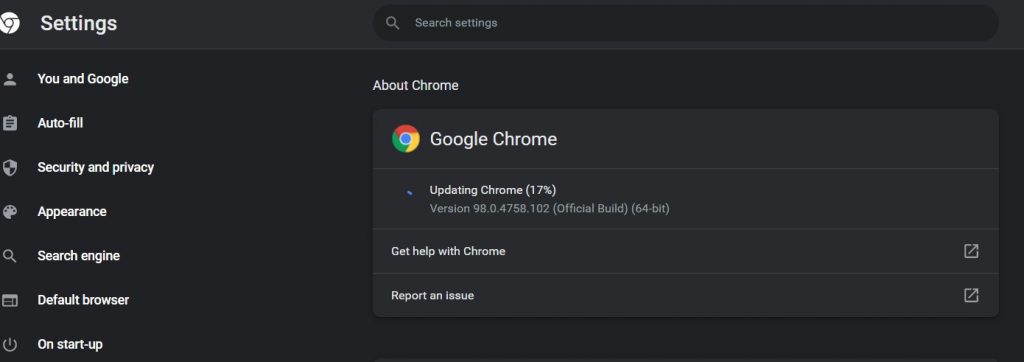
- Launch the web browser and then click on the three dots on the top right.
- From the drop-down menu that unfolds, choose the Settings option.
- Now keep scrolling and then click on the About Page option.
- Now Chrome will automatically check for the latest browser and if found, will update it automatically.
Also Read: How To Fix Audio/Video Out Of Sync On Netflix Problem
Conclusion
Well, that’s all to it! Hope this video is a currently unavailable error on Prime Video is fixed now. Do you know some other effective ways to get rid of this issue? Don’t forget to mention it down below.


























![The Apex Legends Digital Issue Is Now Live! Apex Legends - Change Audio Language Without Changing Text [Guide]](https://www.hawkdive.com/media/5-Basic-Tips-To-Get-Better-On-Apex-Legends-1-218x150.jpg)










![Easy Repair Of Your Corrupted Windows Machine! [SFC & CHKDSK] Easy Repair Of Your Corrupted Windows Machine! [SFC & CHKDSK]](https://www.hawkdive.com/media/Easy-Repair-Of-Your-Corrupted-Windows-Machine-SFC-CHKDSK-218x150.jpg)
