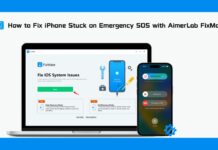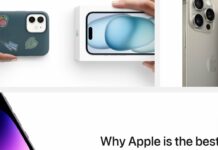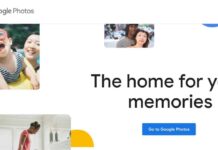New iPhone models in Apple’s 14 series and an accompanying operating system upgrade, iOS 16, have been released. Many new features for iOS 16 were introduced during WWDC. Apple’s main concern is continuously releasing upgrades that improve security and add new features. iOS 16 includes some long-requested user enhancements. Let us fill you in on the details. Many iPhone owners say their devices stopped charging after upgrading to iOS 16 or now charge much more slowly.
Users whose iPhones have been updated to iOS 16 are reporting problems with charging. It’s preventing their iPhones from charging correctly. Here in this article, we’ll lay out all the steps you need to do to quickly and efficiently resolve this issue.
For What Reason Won’t My iPhone Charge?
Several consumers have recently complained that after updating to iOS 16, their iPhones either stopped charging or charged very slowly. The problem arises for two primary reasons.
- Mechanic malfunctions. There is no solid connection between the power source and your smartphone because the charger, charging port, or charging cable is broken.
- Problems in the software. The iPhone’s flawed charging technology, or flaws introduced by the upgrade, may also be to blame.
Possible Causes of Your iPhone Not Charging
The issue of overcharging has multiple causes. In other words, the iOS 16 update is not always the lone cause. It’s also possible that other, more prevalent issues will interfere with this. We also recommend checking out the additional justifications listed below.
- Problems with the Software
- Malfunctioning Hardware
- Trouble with the Power Input
- Problems with the Cables
- Powered by a faulty battery
Problems with charging after installing iOS 16 or 15: What to do?
Here are some alternatives that may help you get your iPhone to charge again. This includes the iPhone 6s/6s Plus, iPhone 7/7 Plus, iPhone 8/8 Plus, iPhone X/XR/XS (Max), iPhone 11/11 Pro (Max), iPhone SE (2020), iPhone 12/12 Pro (Max)/12 mini, iPhone 13/14 Pro (Max)/13/iPad Pro/Air, and iPad Pro/Air 2.
1. Double-check your Lightning cable and USB adapter.

The official Apple chargers and cords are the ones to use. If your iPhone is having trouble charging, the problem may lie in your charger or cord. Please check the MFi certification before using a cable or adapter that was not manufactured by Apple. In any other case, your gadget could be in danger.
In contrast, Apple’s lightning cables are notorious for fraying, and I think we’ve all had to replace a damaged charging cable at some point. So check them out to see if there’s any damage like breaks, exposed wiring, or kinks. If you suspect that your charger is malfunctioning, you can test it using a different lightning cable and USB converter.
2. Wipe down the Lightning Connector
Every day, we subject our iPhones to the filth of our pockets, purses, and other belongings. Over time, grime or lint can build up in the Lightning port, disrupting the signal between your iPhone and the cable.
In order to check your iPhone for filth, dust, lint, and other grime, you should power it down and examine it closely. A dry, gentle toothbrush can do the trick for removing any traces of debris that may have been missed. If you’re feeling uneasy about doing this on your own, you can always visit an Apple Store and ask for assistance.
3. Try a hard reset.
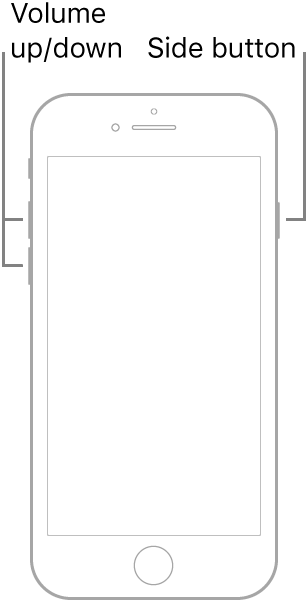
Many small issues with the device can be resolved by using the force restart. Forcing the iPhone to restart may fix the problem with it not charging after an update.
Forcing a restart on an iPhone 8 or later, or on an iPad with Face ID, you’ll need to push and release the Volume Up button, the Volume Down button, and the Side button in rapid succession, and then hold the Side button until you see the Apple logo.
To perform a hard restart on an iPhone 7 or 7 Plus, hold down the Power button and the Volume Down button at the same time, then let go of both when you see the Apple logo.
To restart your iPhone 6, iPhone SE, or an earlier iPad by holding down the Home and Power buttons simultaneously, and then letting go when the Apple logo displays.
4: If your Apple device has a warranty, make sure you use it.
You can find out if your Apple product is still covered by warranty and receive a free replacement or repair by visiting the Apple Support website. After the Apple warranty has expired, the owner is responsible for all maintenance and battery replacement costs. If that isn’t an option, look for a repair shop in your area that specialises in such work. You can help fix it at a minimal cost by taking it to a reliable repair shop in your area.
5. Get assistance by contacting an expert.
Locate iPhone repair providers in your area and determine the source of the problem. The lightning connector can have problems or charge slowly if dust gets inside it.
You can either clean it up at home or at the gas station.
In any case, the Apple store has a genius bar where you may schedule an appointment for assistance. Before you crack open your brand new iPhone at the Apple shop, be sure you know its warranty status so you can acquire a replacement device.
Apple is always aware of any and all hardware and software issues with Apple products. Hold out for a few days till we get some new updates, and in the meantime, use an external power bank to get by.
After you tell me that my iPhone won’t charge with the cable and outlets I’ve been using, please don’t make me use them again. Possible internal damage to your iOS device.
Conclusion
In this tutorial, we’ll go over the various scenarios that could cause your iPhone to stop charging. We have gone over the different options you have for addressing this problem. Be sure you’re using your iPhone correctly by incorporating all of these tips. Please let us know in the comments if you have discovered an alternative solution to the charging issue.


























![The Apex Legends Digital Issue Is Now Live! Apex Legends - Change Audio Language Without Changing Text [Guide]](https://www.hawkdive.com/media/5-Basic-Tips-To-Get-Better-On-Apex-Legends-1-218x150.jpg)